Maccy: Clipboard manager for macOS
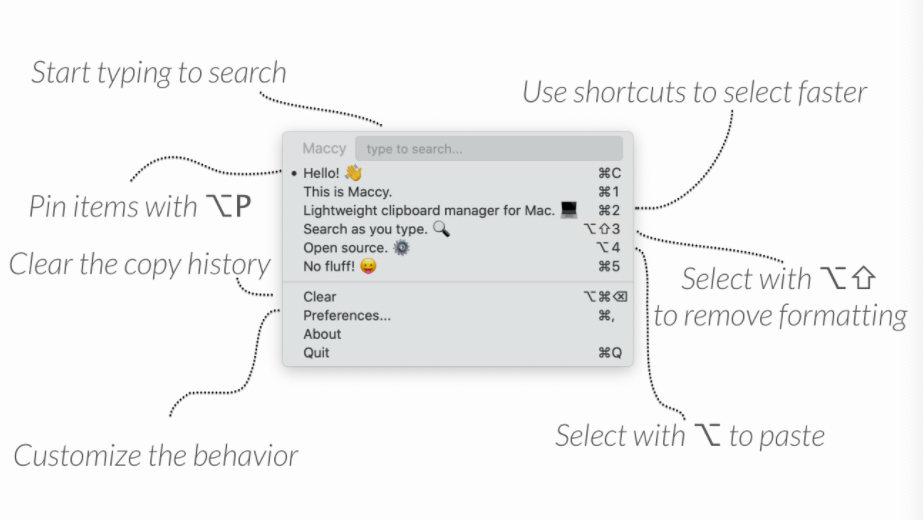
Maccy is an advanced, lightweight, open-source clipboard manager for macOS. It comes with unique features to boost your productivity and the most prominent one is its shortcuts and unique hotkeys.
Maccy is a native macOS solution, written in Swift programming language by Alex Rodionov.
Features
- Search and filter your clipboard text
- One-click clear to remove all of your captured text
- Keyboard-first: Maccy comes with a shortcuts-oriented hotkeys
- Lightweight app that does not eat your machine resources
- Secure and private
- Clutter-free design
- Secure and private: removes your copied passwords from the clipboard
Download and Install
You can download and install Maccy using Homebrew
brew install --cask maccyHow to use?
- SHIFT (⇧) + COMMAND (⌘) + C to popup Maccy or click on its icon in the menu bar.
- Type what you want to find.
- To select the history item you wish to copy, press ENTER, or click the item, or use COMMAND (⌘) + n shortcut.
- To choose the history item and paste, press OPTION (⌥) + ENTER, or OPTION (⌥) + CLICK the item, or use OPTION (⌥) + n shortcut.
- To choose the history item and paste without formatting, press OPTION (⌥) + SHIFT (⇧) + ENTER, or OPTION (⌥) + SHIFT (⇧) + CLICK the item, or use OPTION (⌥) + SHIFT (⇧) + n shortcut.
To delete the history item, press OPTION (⌥) + DELETE (⌫).
To see the full text of the history item, wait a couple of seconds for tooltip.
- To pin the history item so that it remains on top of the list, press OPTION (⌥) + P. The item will be moved to the top with a random but permanent keyboard shortcut. To unpin it, press OPTION (⌥) + P again.
To clear all unpinned items, select Clear in the menu, or press OPTION (⌥) + COMMAND (⌘) + DELETE (⌫). To clear all items including pinned, select Clear in the menu with OPTION (⌥) pressed, or press SHIFT (⇧) + OPTION (⌥) + COMMAND (⌘) + DELETE (⌫).
To customize the behavior, check "Preferences..." window, or press COMMAND (⌘) +